-
Administrator

How To Post Images and Videos
How to post images that are on your computer:
The first thing to do is make sure your photos are no larger than approx 800 - 900 pixels wide (so they can fit on the screen) and no larger in file size than 160kb.
At the bottom right corner of the message/reply box is a button that reads "Go Advanced". Click this button. Click the small icon on the top row above the message/reply box that looks like a piece of paper with a paper clip on it, and which reads "Attachments" when you hover your mouse over it.
In the new "Manage Attachments" window that has opened, click the "Add Files" button in the top right corner. In the pop-up box that appears, click the "Select Files" button, and navigate your way to where your image(s) are kept on your computer. Double click the image(s) you want and they will appear in the pop-up box.
Click the "Upload Files" button and your image(s) will appear in the bottom left corner of the "Manage Attachments" window. Click the "Done" button in the bottom right corner of the "Manage Attachments window and this window will close.
Now click on the small icon above your message/reply box once more (the one that looks like a piece of paper with paper clip on it, and a drop down will appear that contain the name of the images you have just uploaded. Click them and they will appear in the message/reply box.
How to post videos
Copy the web page name of the video you wish to insert, eg: http://www.youtube.com/????????????????? Click the icon above the message/reply box that looks like a film strip and reads "Insert Video" when you hover your mouse over it. Paste the website name you just copied into the "Insert Video Clip" pop-up that appears, then click OK.
 Posting Permissions
Posting Permissions
- You may not post new threads
- You may not post replies
- You may not post attachments
- You may not edit your posts
-
Forum Rules
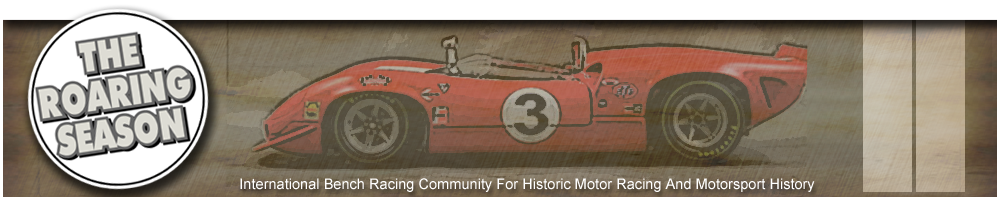





 Reply With Quote
Reply With Quote